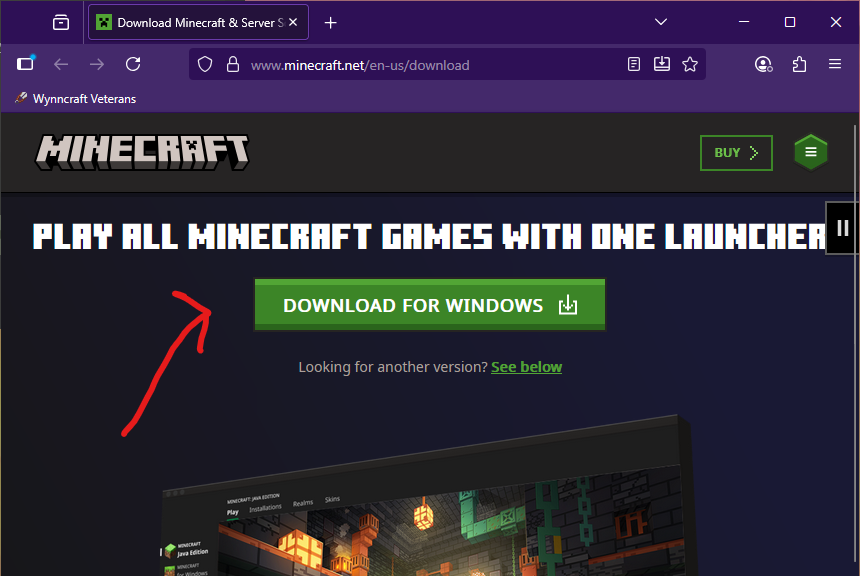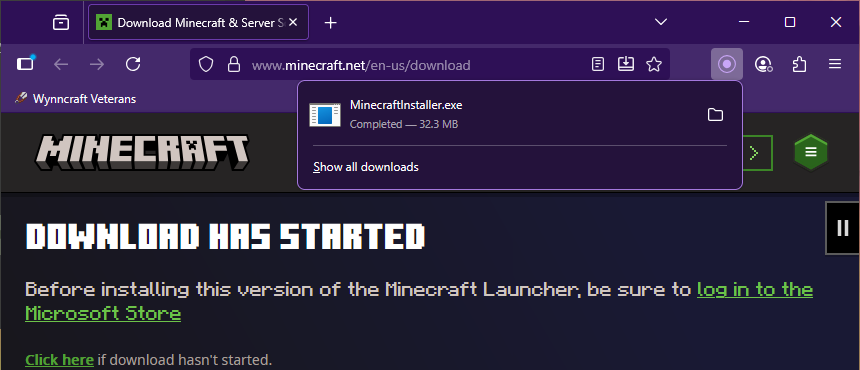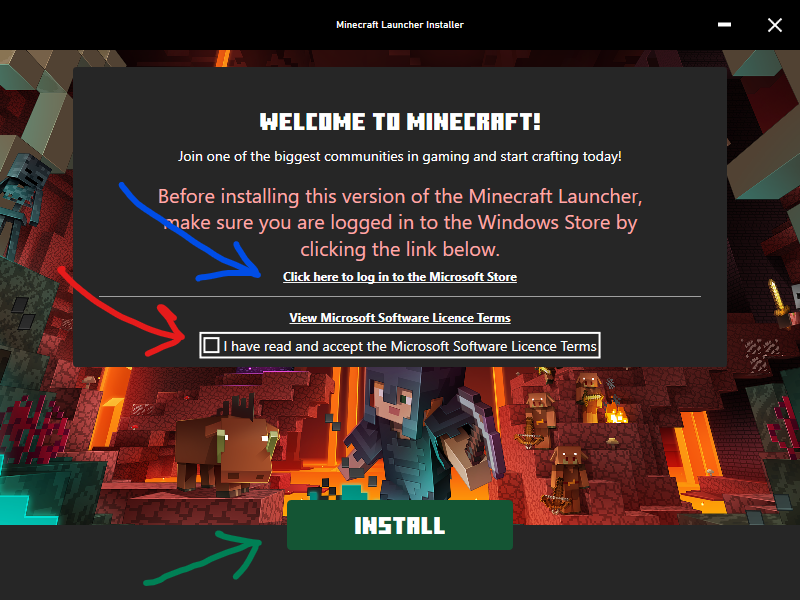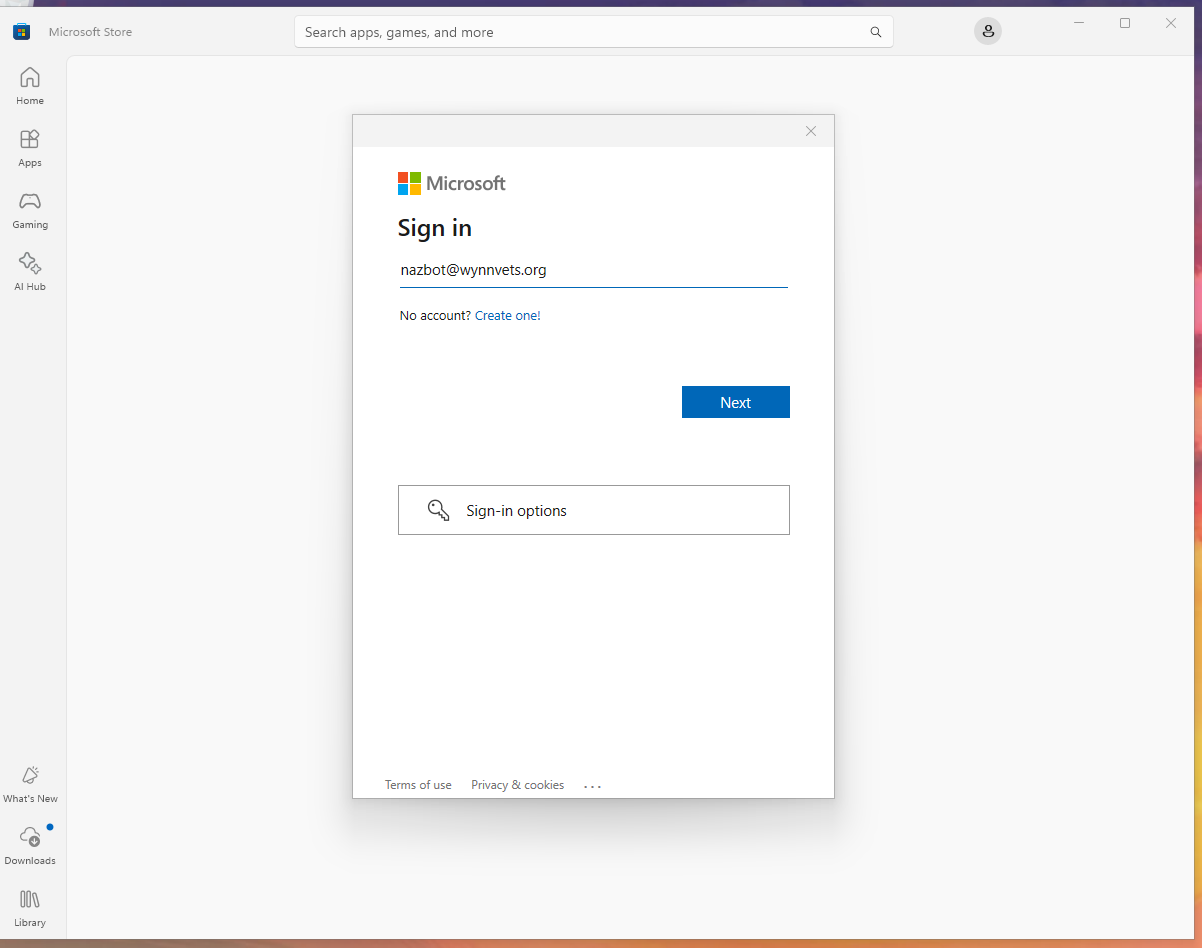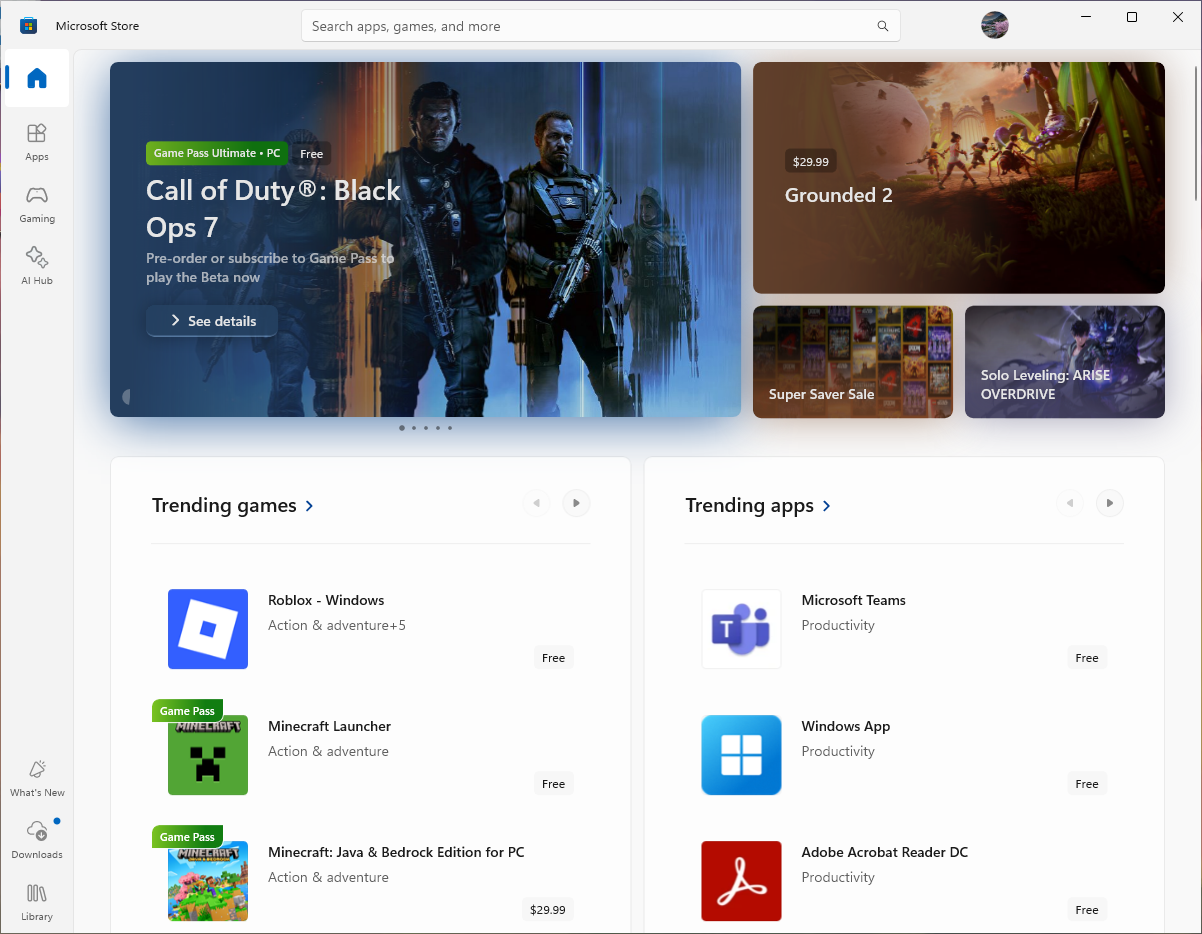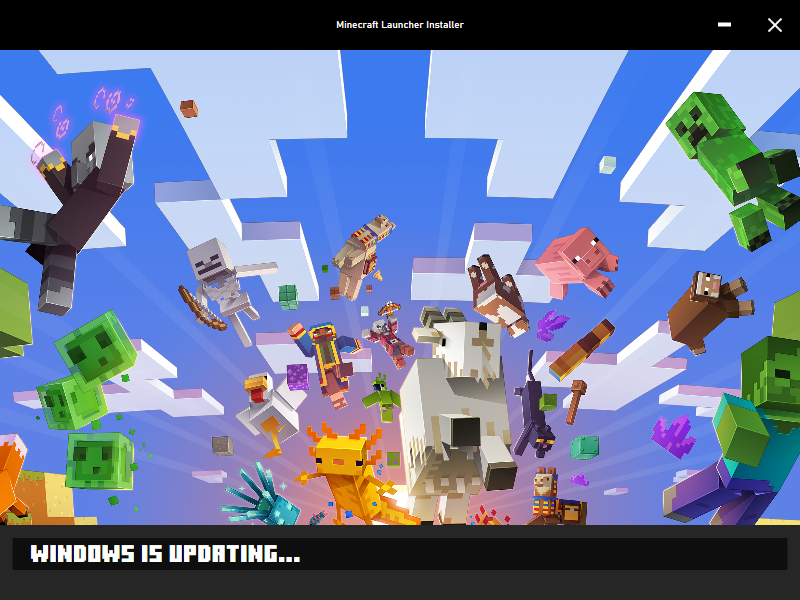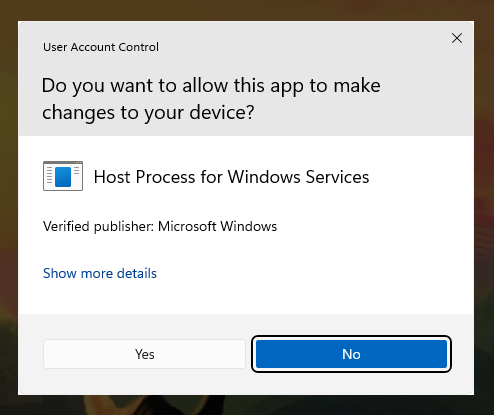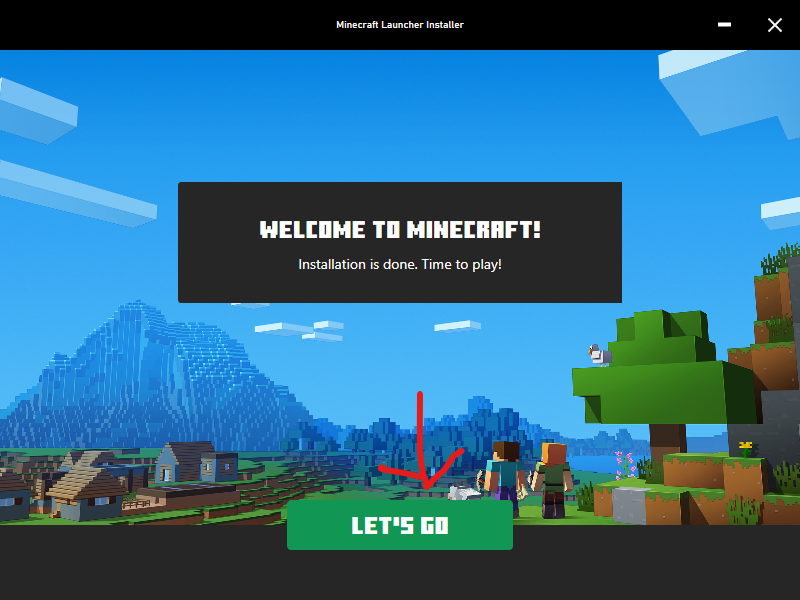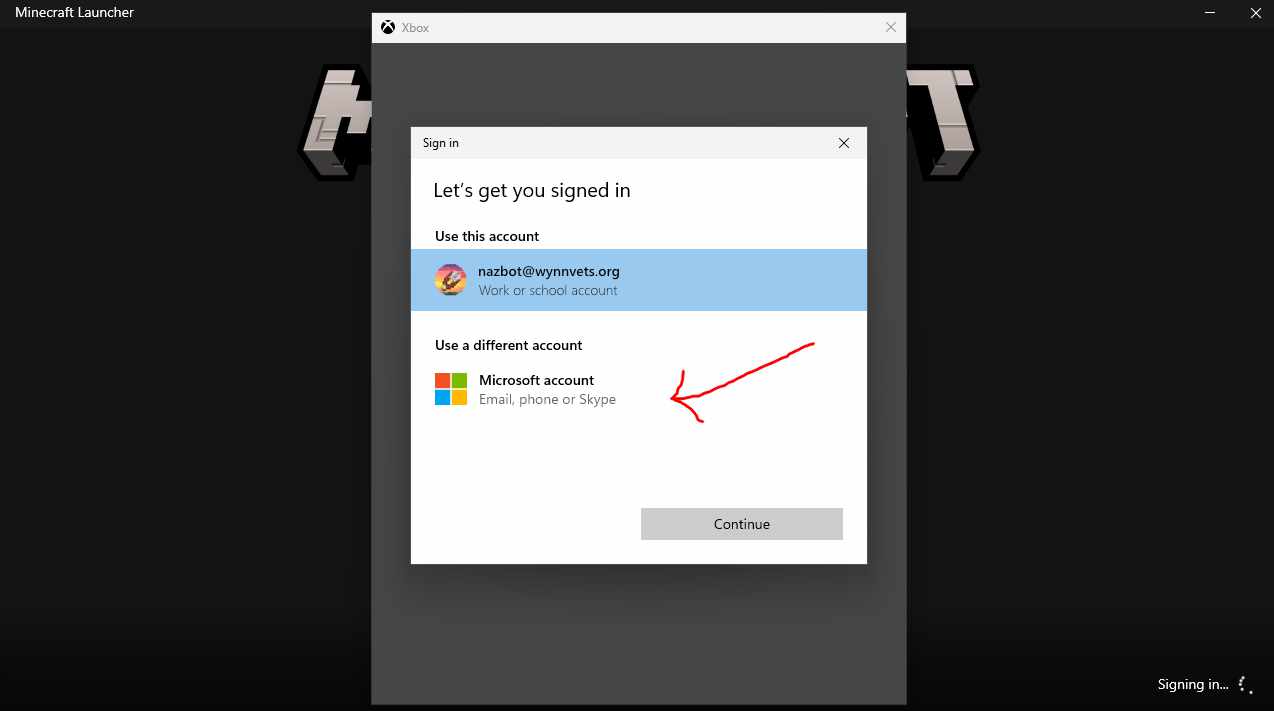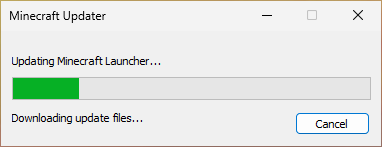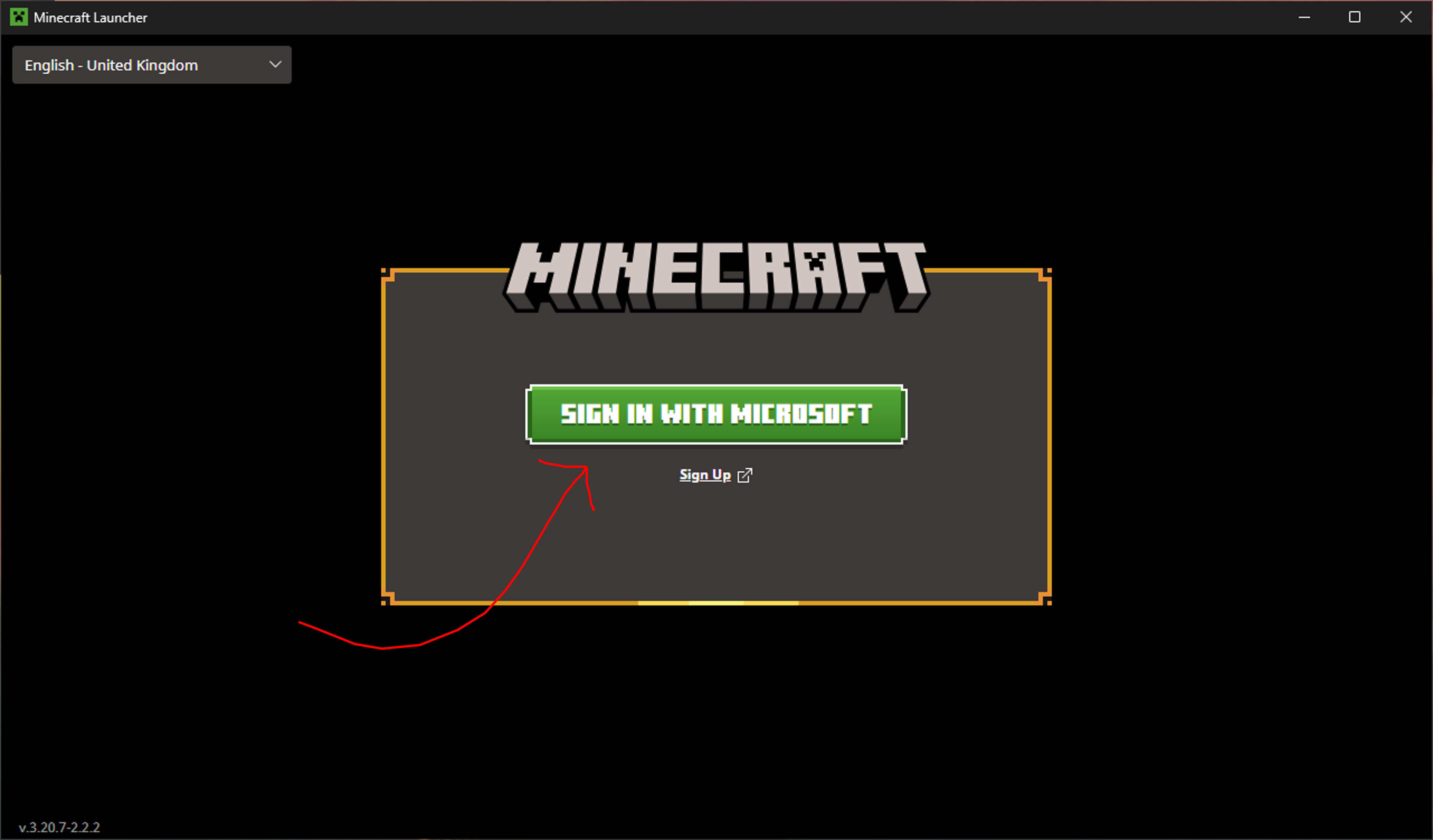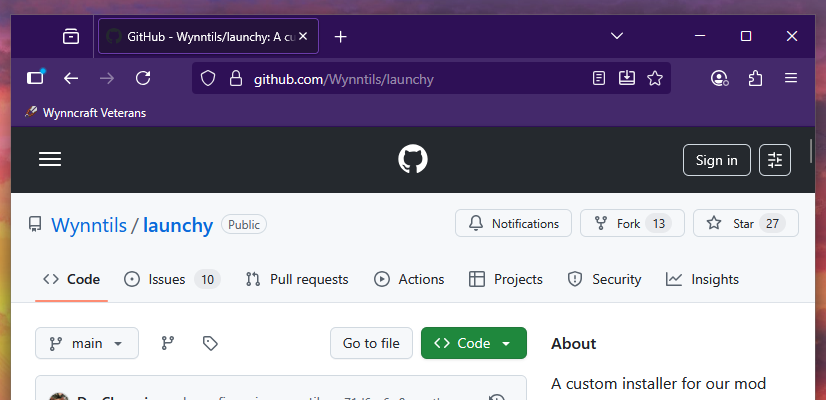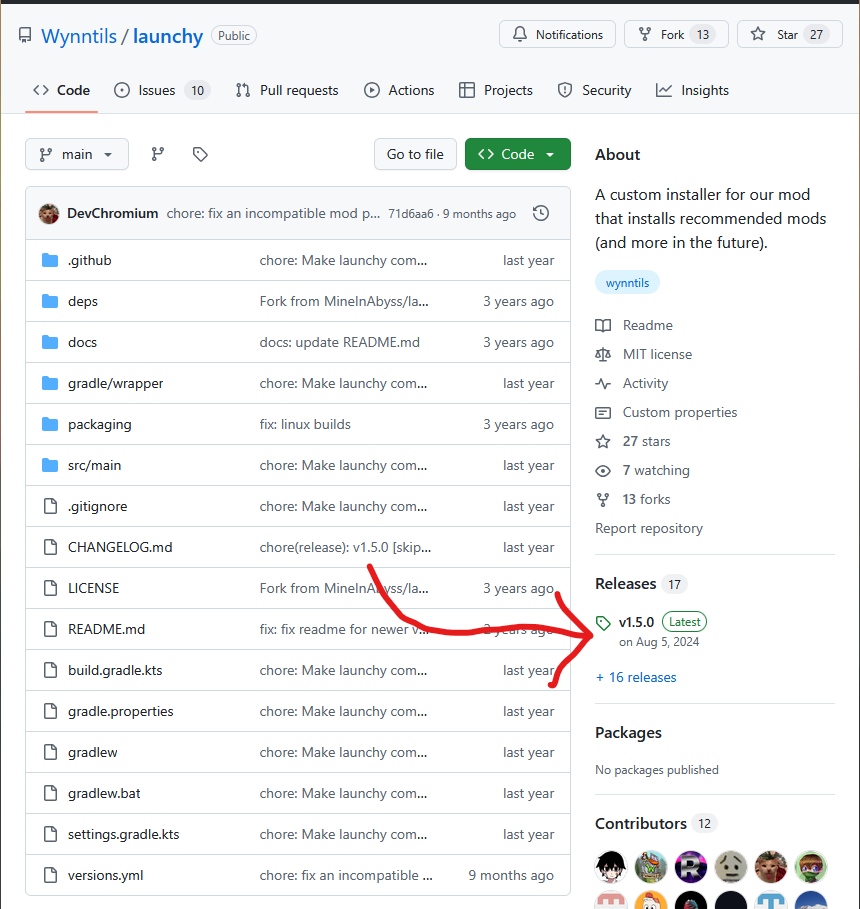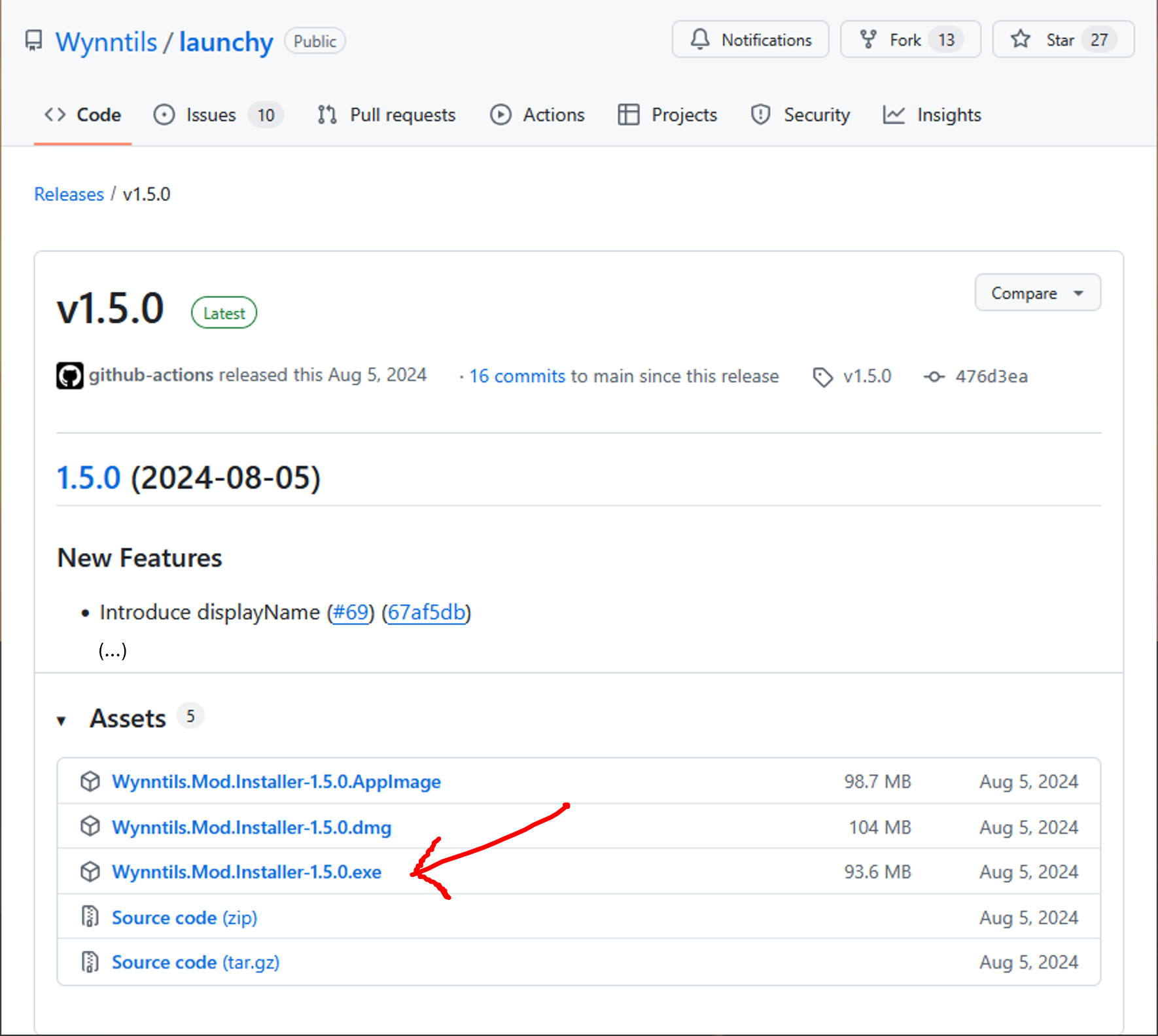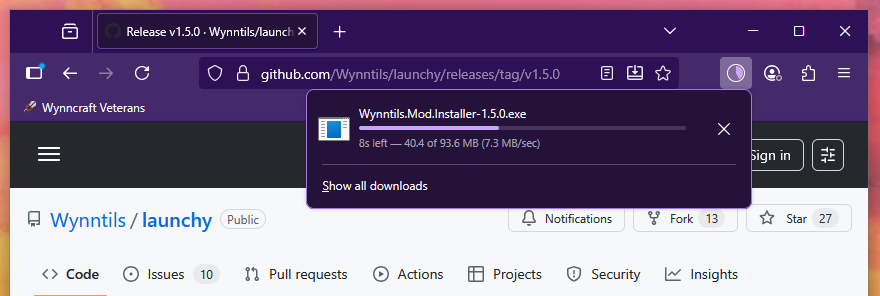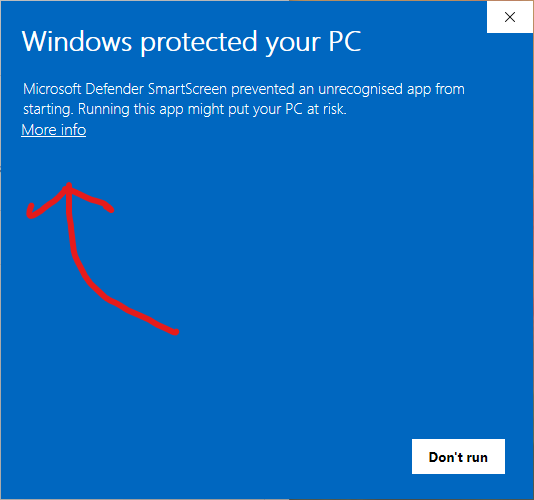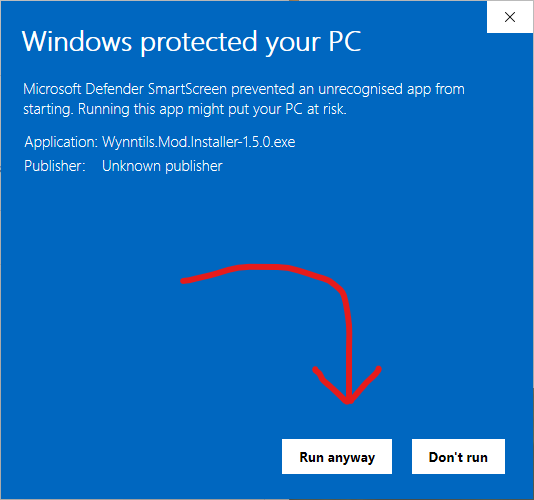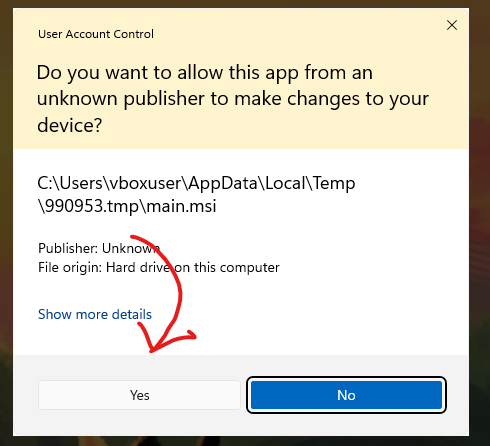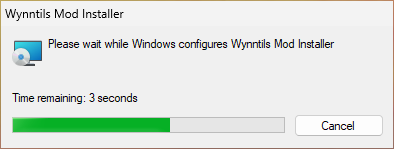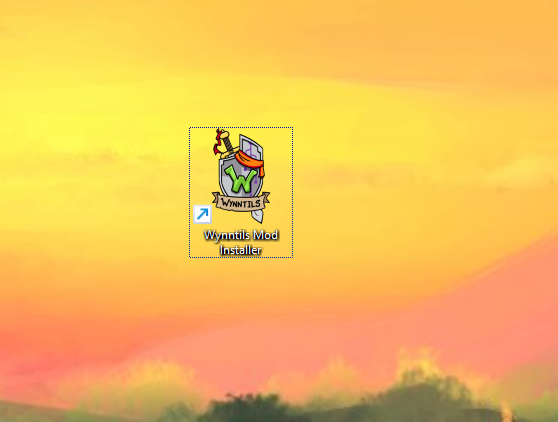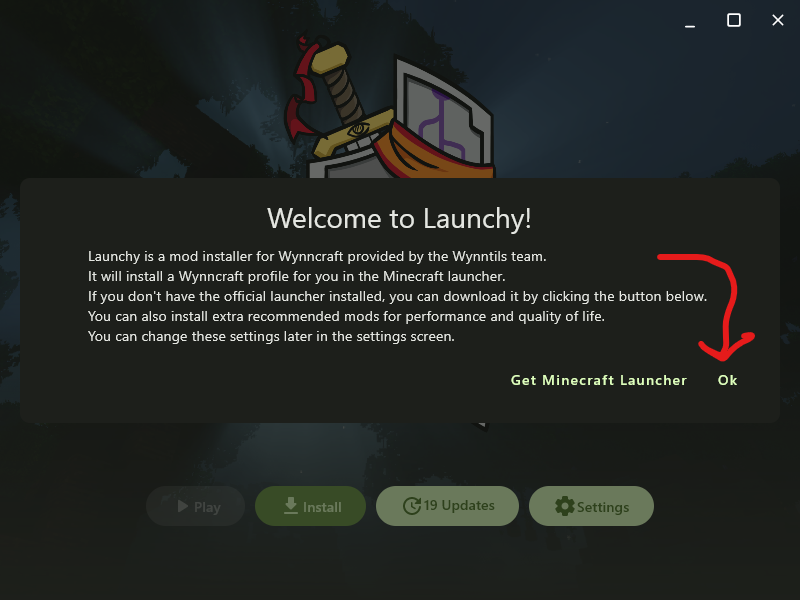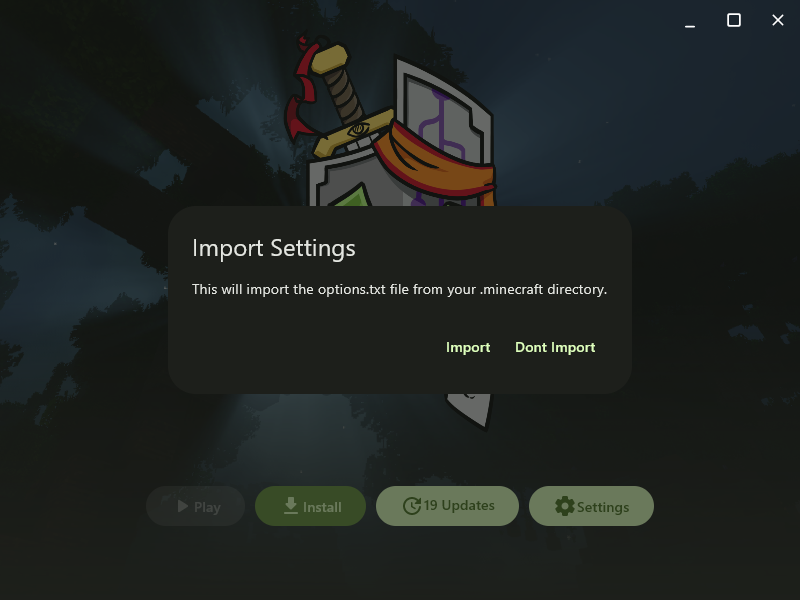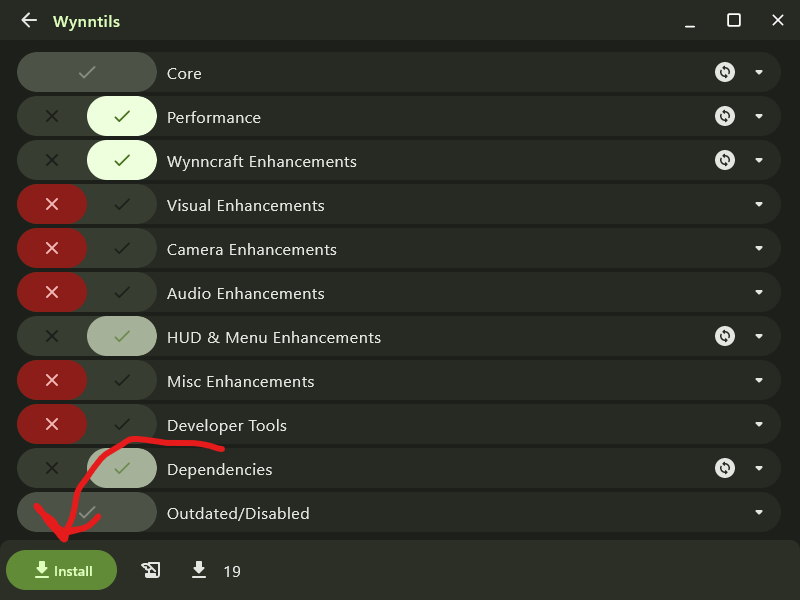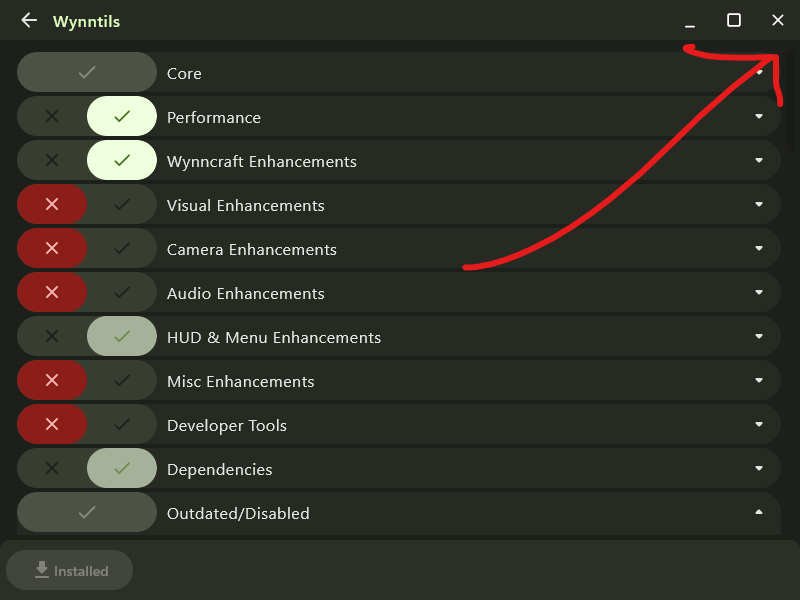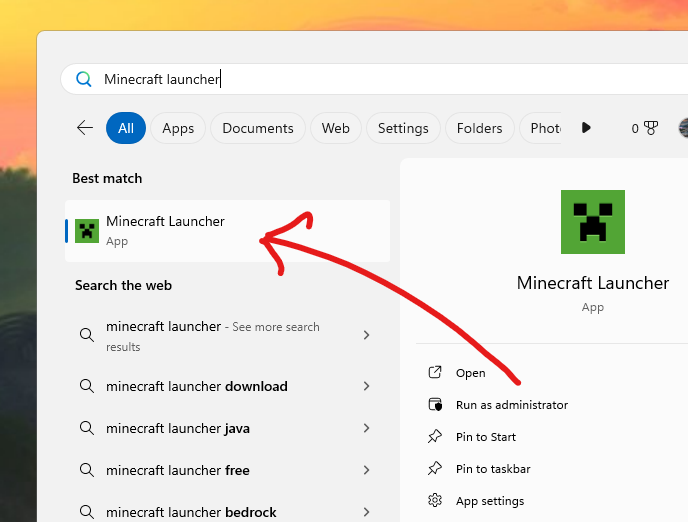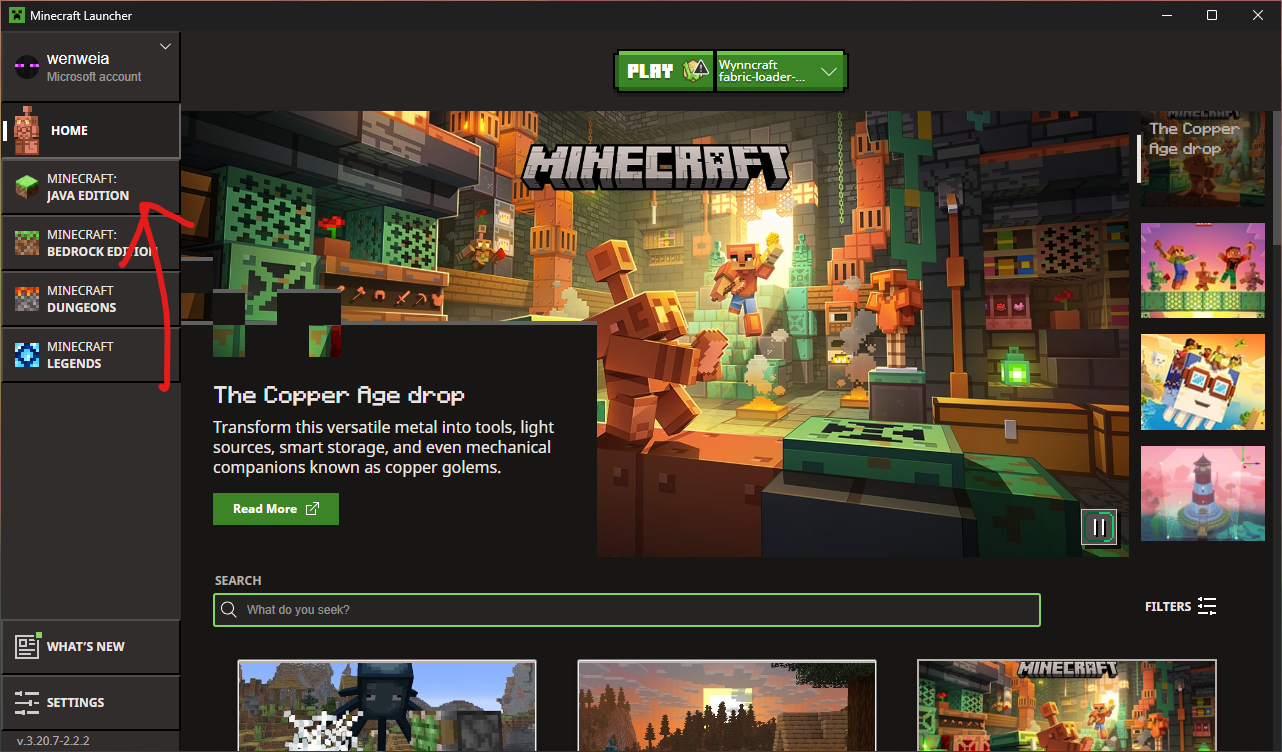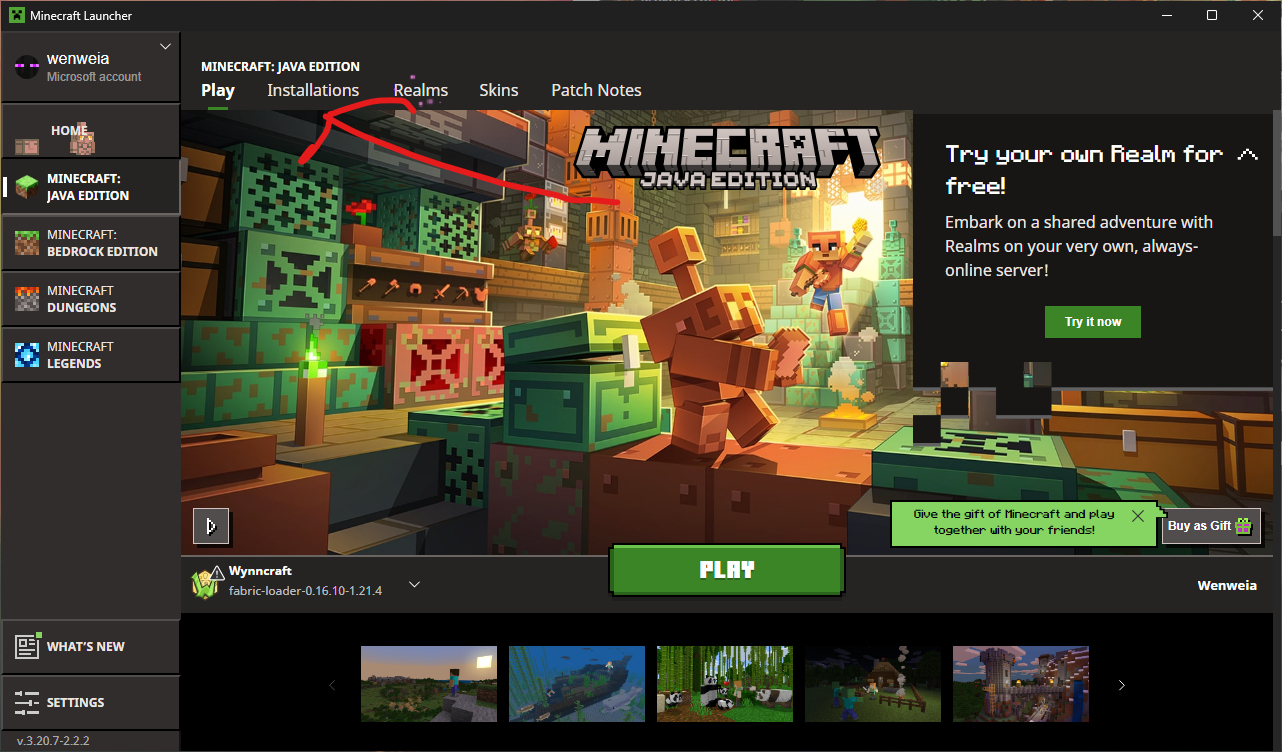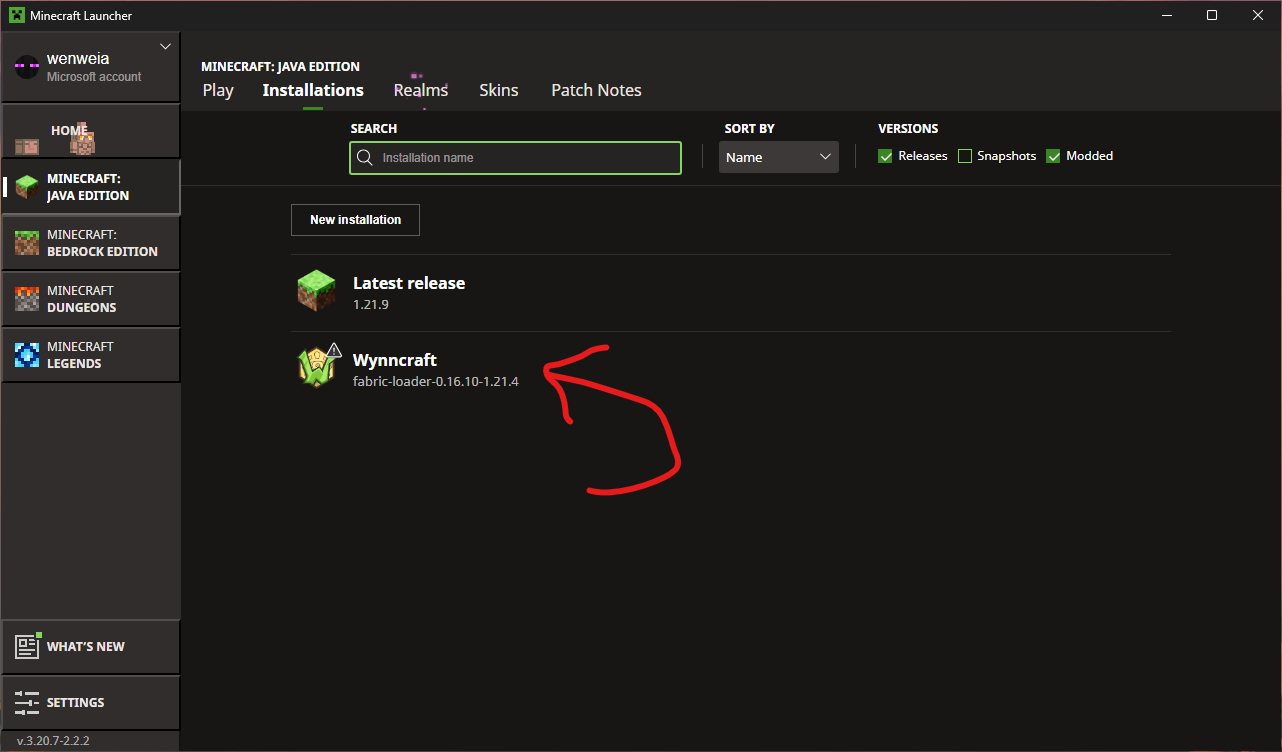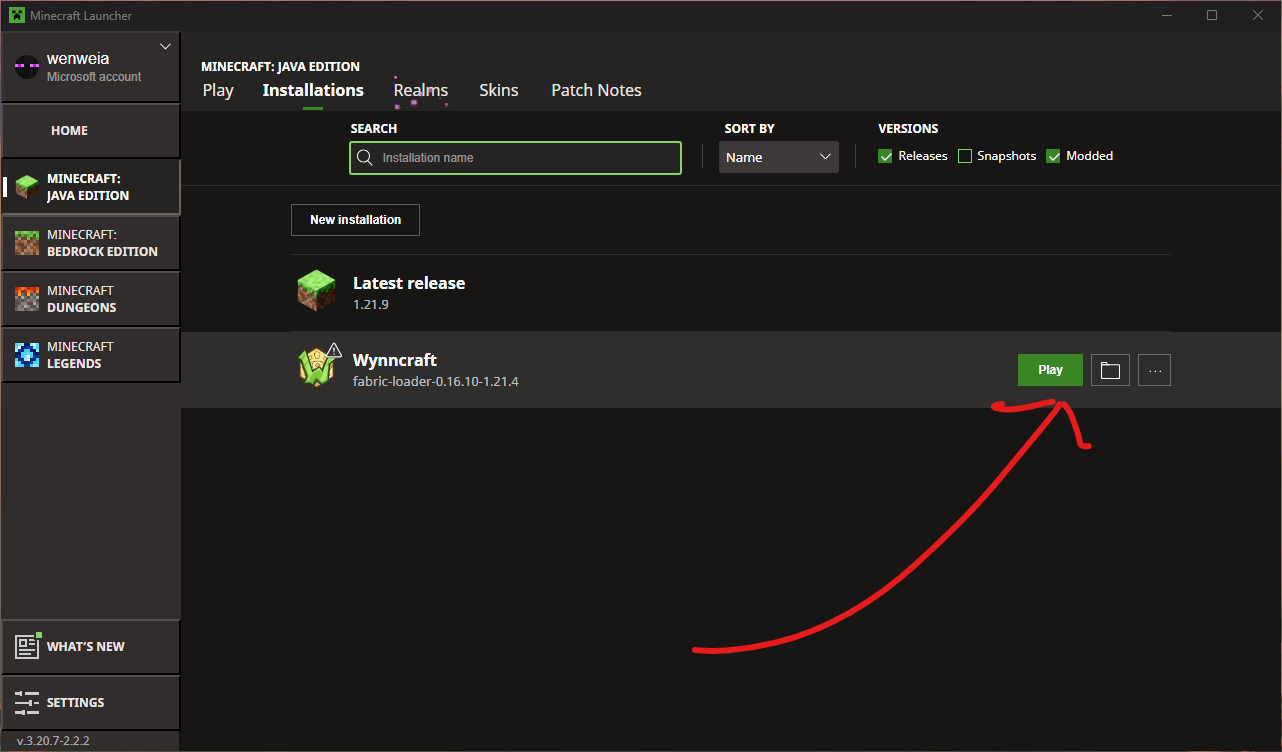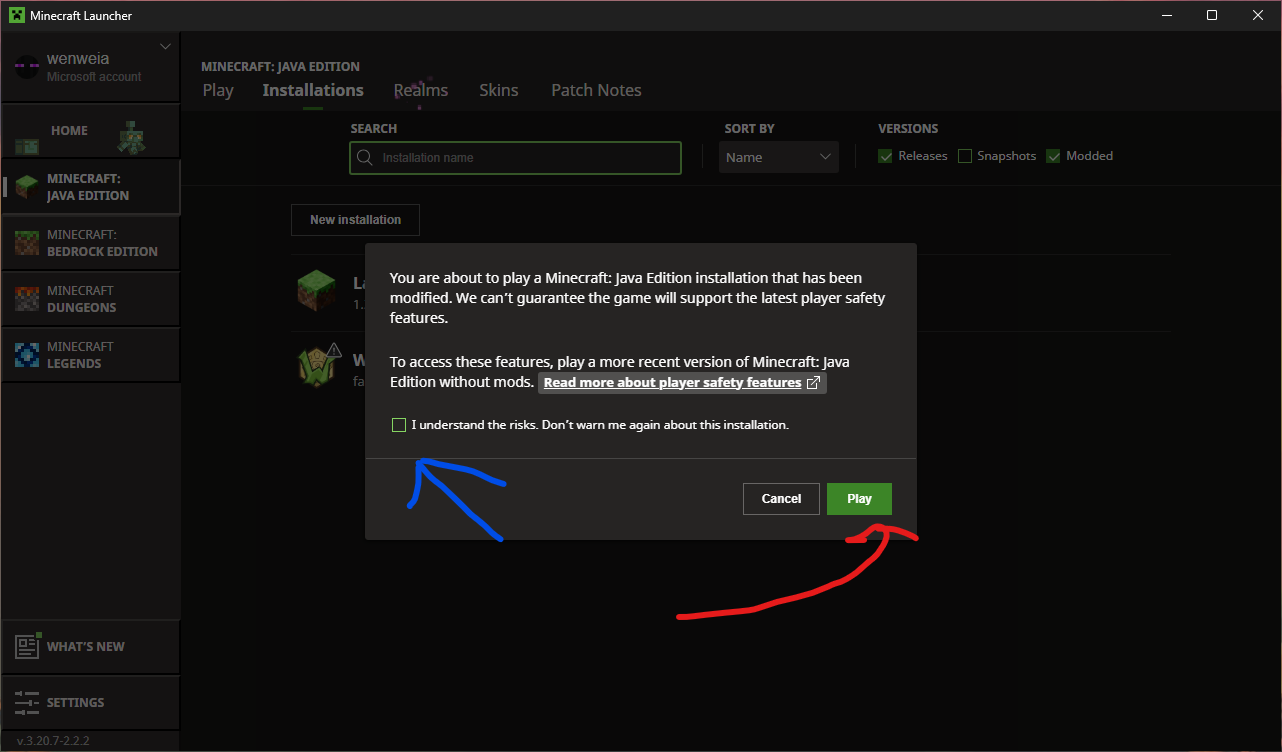Modding Your Wynn
- Published August 16, 2025
Sliders are active on this page to save space!
When you see an image, look for
Out of the box, Wynncraft works with unmodified (i.e. vanilla) clients released by Mojang/Microsoft. Yet, despite being perfectly functional, less than 10% of the server’s users play without mods. This figure speaks to the significant improvements in quality of life made possible by the server’s third-party development community over the years.
This article seeks to provide a walkthrough for users from all backgrounds on how to go about modifying your client to best take advantage of Wynncraft’s current 3rd party ecosystem. Note, this is NOT a modpack, but rather, instructions on how to go about choosing and installing Wynn mods, resources, and if need be, packs.
Some General Notes
One cannot make a modding guide without brushing upon some frequently asked questions on the topics of safety and selection. Those will be answered in the collapsed section below. If you have any of those questions (‘is modding safe’, ‘why did you choose x instead of y’, etc.) feel free to expand this section otherwise, if not, this section is safe to ignore.
Some frequently asked questions and rationales for some choices.
Is Modding Safe?
By using 3rd party launcher, launching a 3rd party client wrapper, or loading a 3rd party client modifcation (listed in descending order of access although all occur in this guide), you are taking an inherent risk. You are trusting the 3rd party with access to execute code on your computer. While the amount of damage it can do varies, that risk remains.
Having said that, there are many checks in place to prevent that from happening. If you use open source software with large userbases, regardless of the 3rd party themselves, thousands of users have had time to run the application and look for abnormalities. Moreover, technical users have had a chance to look at the code themselves, further ensuring nothing suspicious is occuring. There is still a risk, but it is thoroughly mitigated.
Another mitigation of risk happens when one uses software that has been uploaded to large moderated platforms (such as modrinth and curseforge). In addition to the checks above, these platforms use automated and manual tools to review the submitted code as to make sure it isn’t doing anything it shouldn’t be doing. Again, there is still risk, but this mitigates it further.
Finally, one can install software created by 3rd parties they trust. Even if software has no users, is closed, and/or not on a moderated platform, if one trusts the software’s author, then one can trust the software. This is the rarest and least advisable form of mitigation, but it adds another layer in conjunction with the above (although some risk remains).
The resources suggested by this guide are open sourced, have a reasonable amount of users, and have been posted to moderated platforms. Or, in the case of launchers and wrappers, are open sourced and used by enough users for the safety concern to be almost completely mitigated in and of themselves. Or, in the case of launchy specifically, open source and released by a team closely connected to Wynn (although that connection remains unofficial; the lead developer for launchy and wynntils is the same as the lead developer for Wynn).
Why does this guide promote x over y?
Fabric v. Forge v. Others
Currently, within the modding system, fabric is the goto ecosystem for client side modification within server connected contexts. The vast majority of active development, within a Wynncraft context, occurs within the Fabric ecosystem.
This is not to say that there are not alternatives. Many current wynn mods are translated into the (neo)forge ecosystem, which technically remains an option. But this is a worse choice, in general, than just running things in/with fabric since that is the most tested ecosystem and where most active development occurs. The same goes for obscure and/or deprecated ecosystems such as liteloader.
Prism v. Modrinth v. CurseForge v. Others
CurseForge has quickly become a bloated proprietary ecosystem wherein the platform’s foremost priority is no longer its users. Modrinth arose as an alternative to that, although its focus primarily remains the curation and distribution of mods as opposed to launching them (although it has expanded into that vertical). Prism, meanwhile, has recived the vast majority of open source development over the past decade (in the form of its upstreams).
It is open source, it is performant, it is intuitive, and it has a very large userbase that results in both security and community support. It is also capable of loading mods and wrappers/apis from the entire ecosystem and is therefore a great starting point. Having said that, both modrinth and prism are valid choices notwithstanding.
Lunar’s support for wynncraft is very outdated and buggy, not to mention incompatible with several key aspects of functionality. For this reason, as with CurseForge, this guide’s authors do not recommend it be used in Wynncraft contexts.
Custom v. Optimized Family v. Skyward Family
This guide recommends the use of a performance modpack as the basis of installations of type two and three. This is opposes the common practice of dumping anything with the word “performance” into your mods folder and hoping for the best.
This opposition stems both from the frequency at which performance mods update and the frequent incompatibilities between various performance mods. Without spending time to debug your performance mods as to avoid cases wherein they fight with each other, the best option is to just let someone else do it, in the form of a modpack.
As for the specific choice of performance modpack, currently, the options are between two ecosystems: HyperSoop’s Optimised family of modpacks, and Devin’s Skyward family of modpacks. This article chooses the later family on account of it being open sourced, more communal, more focused, and more targeted.
The Easiest, Quickest, Approach
Would you prefer not to mess around with the dozens of menus needed to create the more advanced installations? Is your computer decent enough as not to need extreme optimisations or skeletal installs? You’ve come to the right place.
This tutorial will walk you through downloading and installing the Wynntils’ Team’s Launchy wrapper. It is a system designed specifically for Wynn, and specifically to simplify modding.
Expand this for more information about how to create a simple launchy install!
Downloading Minecraft
Wynntils Launchy is a wrapper, meaning it is effectively an interface to simplify modding the Official Minecraft Launcher. If you already have the official launcher downloaded and installed, you can skip this step!
If you do not have the Mojang Launcher installed or are unsure, expand this!
Fetching The Exe
First things first, we need to fetch the Minecraft installer from this page!
Attaching a Microsoft Account to Windows
Microsoft only lets their official launcher active on computers with an added MS Account1.
If you ended the previous step with red “Before installing this version …” error text, you will need to do this step.
If not, you are free to skip this step!
Installing Minecraft
Now that you’ve managed to click the “Install” button on the launcher, it’s mostly just a matter of waiting! Note that you will probably be asked to provide user account control during this step.
Authenticating Minecraft
So… we’ve installed Minecraft, but that isn’t enough for Microsoft. Time for more authentication! After you click “Let’s Go”, it will ask you to sign in a few times before it actually launches.
You’re Done!
The Minecraft launcher has now been installed… too bad we won’t be using it! The last step for this part is to close your launcher and start with the launchy instructions below.
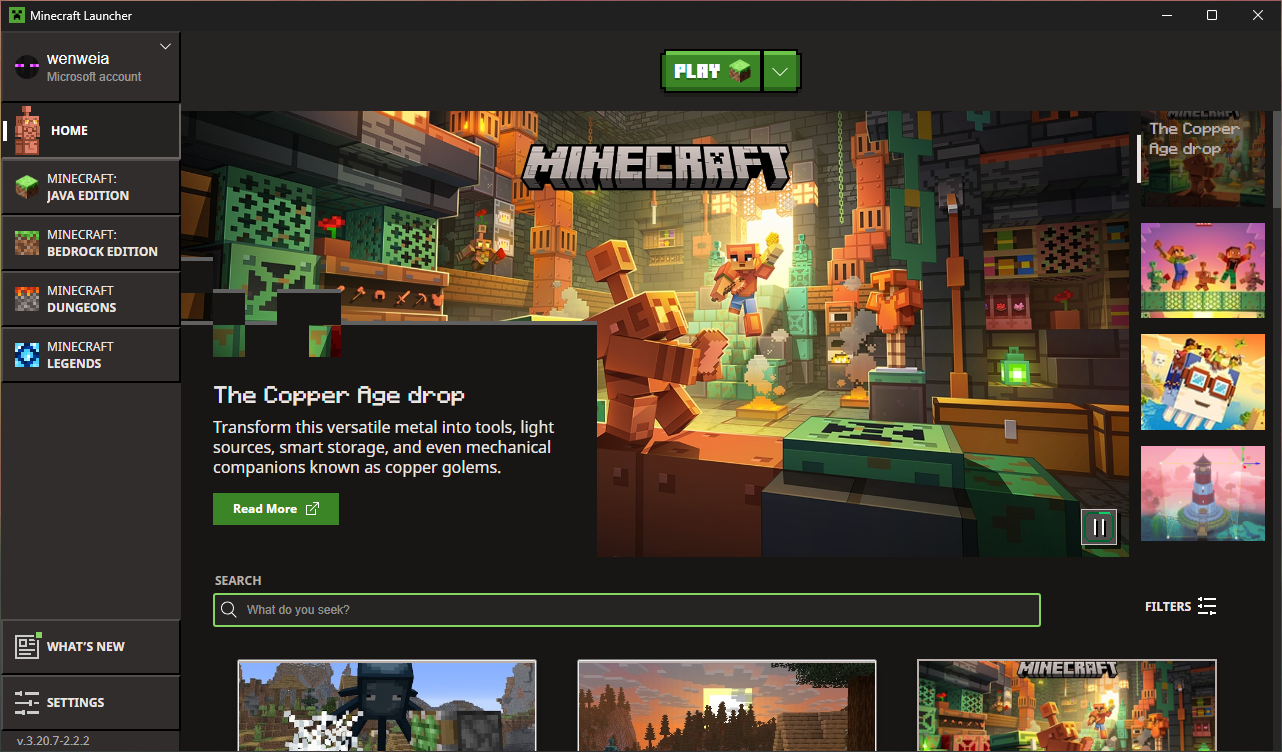
When you see this screen, you are done!
Close this window and move on to Launchy
Downloading Launchy
Now that we have Minecraft, it’s time to modify it for Wynn. Compared to setting up Minecraft itself, this part is much easier!
For instructions on how to install launchy, expand this!
Fetching Launchy
First, we need to download and run the Launchy installer.
Because launchy is Wynn-specific, it isn’t used by that many people.
Your OS will probably complain about this fact. This is normal.
Configuring Launchy
Now that we have the wrapper installed, it’s time to set up our Wynncraft instance! Compared to the last steps, this part is fairly straight foward!
Click the Launchy icon on your desktop and follow its instructions, closing it when you are done!
Launching Wynncraft
In the previous steps, we used a wrapper to make a new Wynncraft instance in the Vanilla launcher. It’s time to play that instance!
Simply open your vanilla launcher and open your new “Wynncraft” instance!
The Most Performant Approach
Is your computer a potato? Are you willing to spend a few extra moments to mash as much performance out of your potato as possible? You’ve come to the right place!
This tutorial will walk through how to make a bare-bones wynntils installation with a boatload of performance enhancements/optimisations… and not a whole lot else.
Expand this for instructions on how to build a performance-focused bare-bones wynntils instance!
This section has not yet been written!
Stay tuned as we suspect this subarticle will be ready later this week!
The Maximum Quality Approach
Is your computer somewhat functional? Are you willing to spend a few extra moments to tweak Wynn to work exactly how you want it? Are you jealous of the cool mods other people are using? You’ve come to the right place!
This tutorial will give you the foundations needed to install basically any wynn mods imaginable. It will also point out a lot of the more popular ones and some important notes with respect to how you can set them up (dependancies galore)!
Expand this for a foundation primer on how to create a wynn install tailored to you!
This section has not yet been written!
Stay tuned as we suspect this subarticle will be ready later this week!